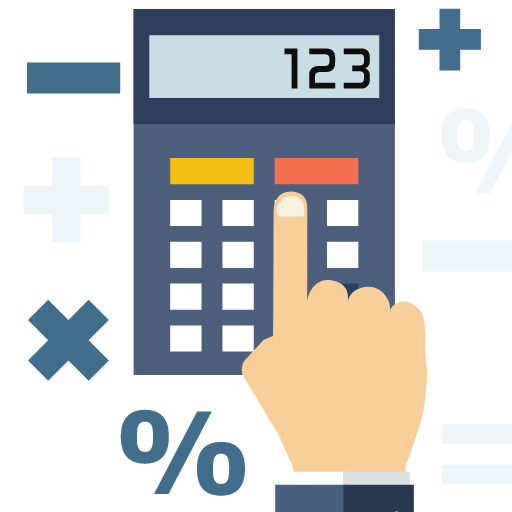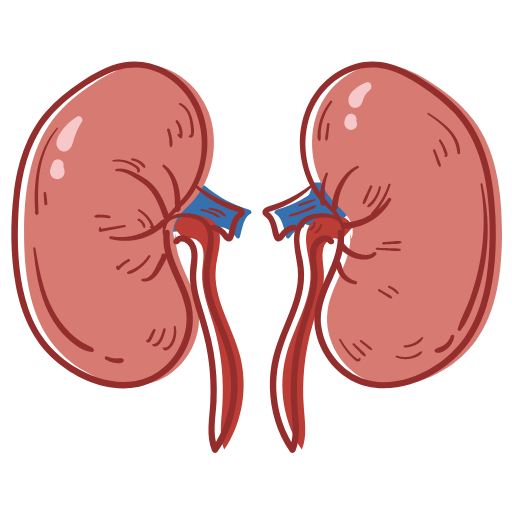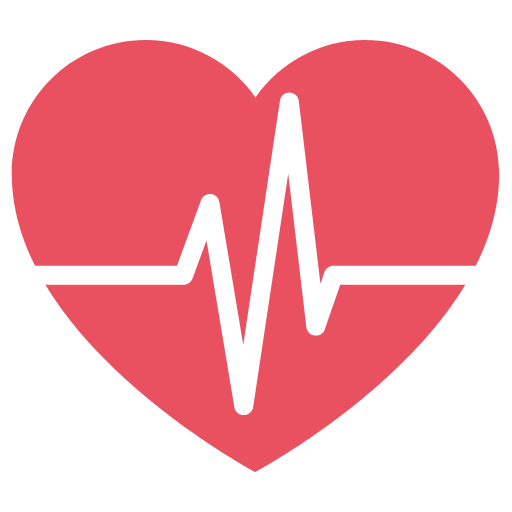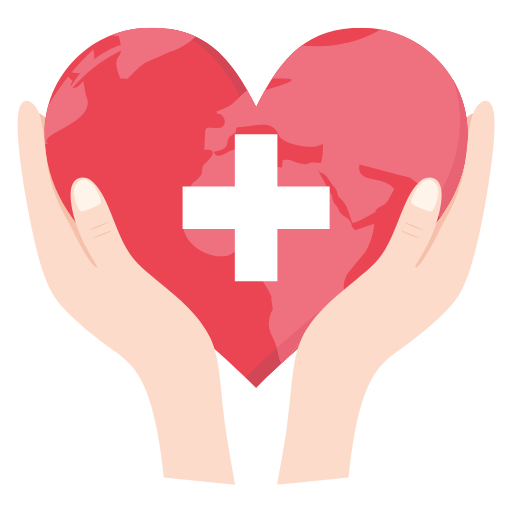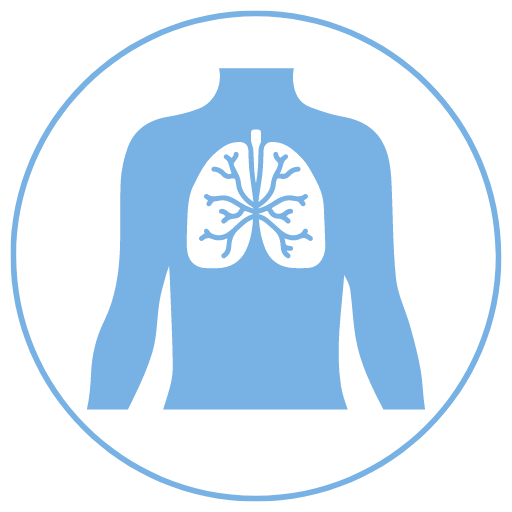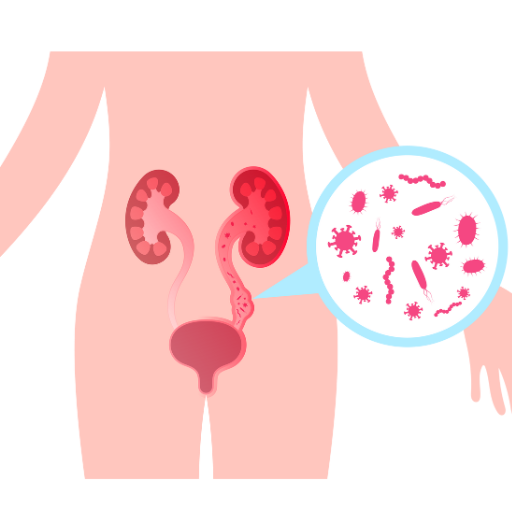Pixels Per Inch (PPI):
PPI2:
Dot Pitch (DPI):
Screen Width:
Screen Height:
Screen Diagonal:
Display Size:
Total Pixels:
Aspect Ratio:
About PPI DPI Calculator
Understanding PPI and DPI: Key Differences Explained
When discussing image quality and resolution, the terms PPI and DPI often arise, but they refer to different things. Although commonly confused, they play distinct roles in both digital and print media. This article explores the meaning of PPI and DPI, highlights their differences, and clarifies how they impact image quality.
What is PPI?
PPI stands for pixels per inch and is a metric used to determine pixel density on a display surface. Essentially, PPI measures how many pixels are packed into each square inch of a screen or digital display, such as a computer monitor, smartphone, or television.
Imagine an inch divided into a grid, with each small section of the grid representing a pixel. The more pixels that fit into this inch, the higher the PPI. A higher PPI generally means a sharper image, as there are more pixels to define the visual details.
PPI is particularly important when discussing digital displays, but it’s also used informally when referring to scanned images or camera resolutions. In digital images, PPI indicates the resolution at which the image will display on a screen. Higher PPI settings can make digital content appear clearer and more detailed.
What is DPI?
DPI stands for dots per inch, a term used in printing to describe the number of ink dots that can be printed in one inch. It measures print resolution, determining how detailed and sharp an image appears on a physical medium, such as paper.
When printing images, the DPI setting affects the quality of the output. For example, printing at 300 DPI means there are 300 ink dots in every inch of the printed material, which generally results in a high-quality print. However, simply increasing DPI does not always improve print quality if the original image lacks sufficient pixel detail. A low-resolution image printed at 300 DPI may still look pixelated or blurry.
DPI is a key concept in print design, ensuring that images are sharp and detailed when transferred from a digital format to a physical one. It is essential to understand that while PPI relates to digital screens, DPI strictly refers to printed material.
PPI vs DPI: What's the Difference?
While PPI and DPI are sometimes used interchangeably, they refer to different aspects of image resolution. PPI applies to digital screens, while DPI refers to printed images.
A crucial distinction is that PPI measures pixel density, while DPI measures dot density in physical printing. When discussing digital images, PPI determines how many pixels are displayed per inch of screen space. For example, a monitor might have a resolution of 1920x1080 pixels, which describes the number of pixels across the height and width of the screen. Higher PPI values mean more pixels per inch, leading to clearer, more detailed images on screen.
In contrast, DPI impacts how images are printed. For instance, a printer with a 300 DPI setting places 300 dots of ink per inch on the paper, which results in a smoother and sharper print. The higher the DPI, the more detailed the printed image becomes. However, as noted earlier, increasing DPI will not improve the print quality of an image with insufficient resolution.
Understanding the Relationship Between PPI and DPI
While PPI and DPI are distinct, they are related when it comes to printing digital images. The pixel density (PPI) of an image determines the size at which it can be printed at a specific DPI setting. A higher PPI ensures that more image details are available for printing, but the DPI setting controls how finely the printer distributes those pixels as ink dots.
For example, if an image has a resolution of 300 PPI and is printed at 300 DPI, it will result in a high-quality print because the pixel density is sufficient to produce a detailed output. On the other hand, an image with a low PPI will still look blurry, even when printed at a high DPI setting.
How to Calculate PPI
To calculate PPI, you need two key pieces of information: the screen’s width and height in pixels, and its diagonal size in inches. Once you have these, follow these steps:
- Square the width and height of the screen in pixels.
- Add these squared values together.
- Take the square root of the sum to find the diagonal length in pixels.
- Finally, divide the diagonal length in pixels by the diagonal length in inches to get the PPI.
The formula for this calculation is:
PPI = √(w² + h²) / d
Where:
- w = screen width in pixels
- h = screen height in pixels
- d = diagonal screen size in inches
Which is Better: DPI or PPI?
When comparing PPI and DPI, it’s essential to remember that they serve different purposes. PPI is crucial for digital displays, while DPI is relevant for printing. Therefore, one isn't inherently better than the other—they’re simply used in different contexts.
- PPI: Critical for evaluating image quality on screens. A higher PPI results in sharper, more detailed visuals.
- DPI: Important for determining print quality. A higher DPI will lead to smoother, more detailed printed images.
If you’re working on a digital project, focus on the PPI to ensure your images are clear and sharp on screens. If you’re preparing an image for print, the DPI setting should match the requirements of the print medium to ensure the final output looks professional and crisp.