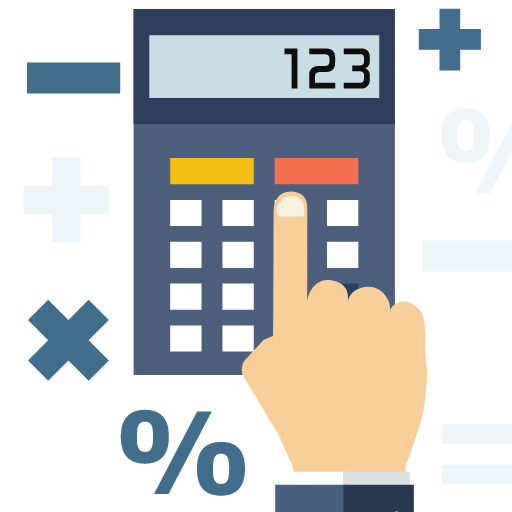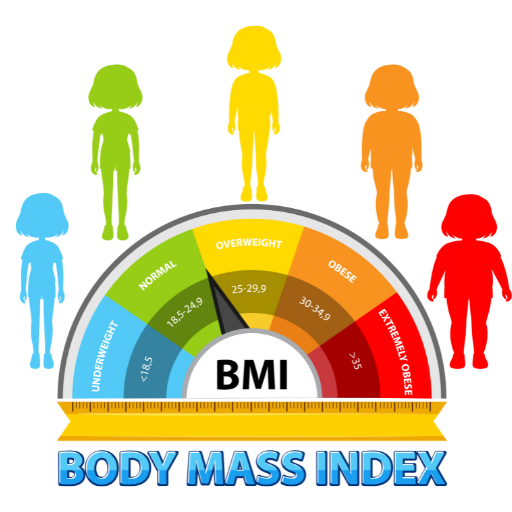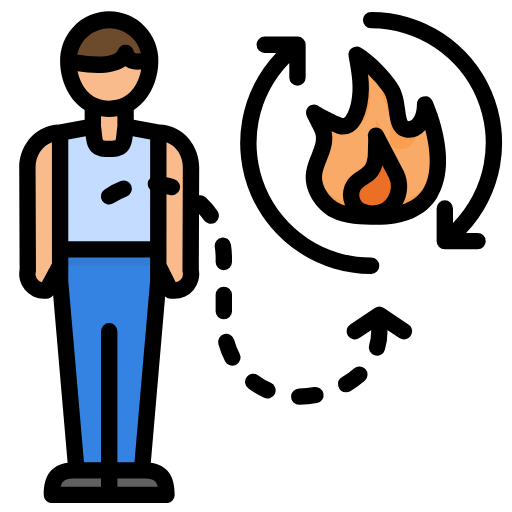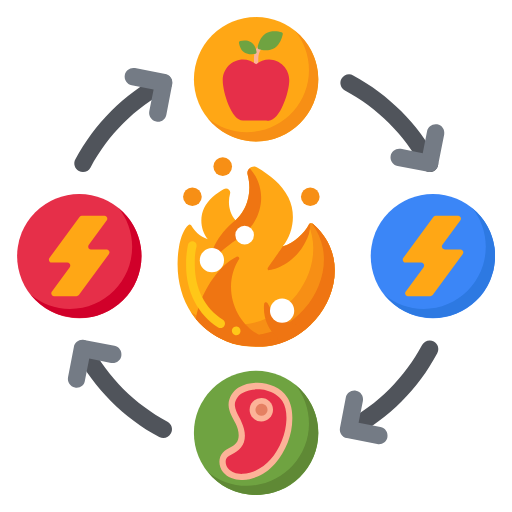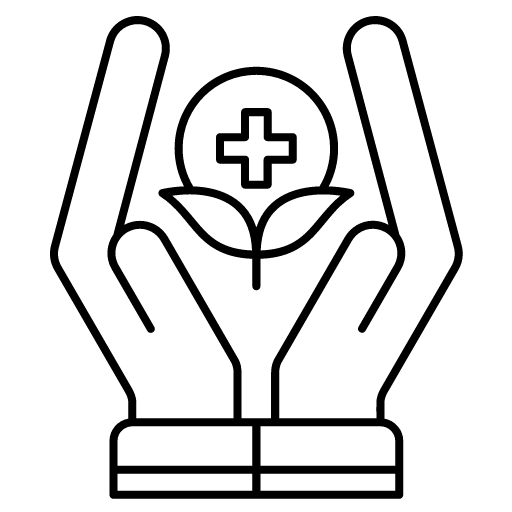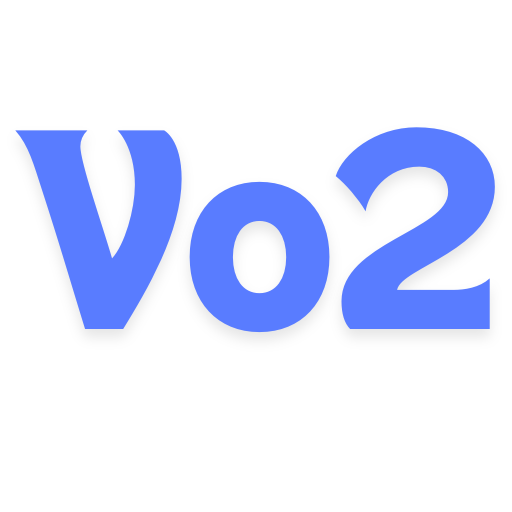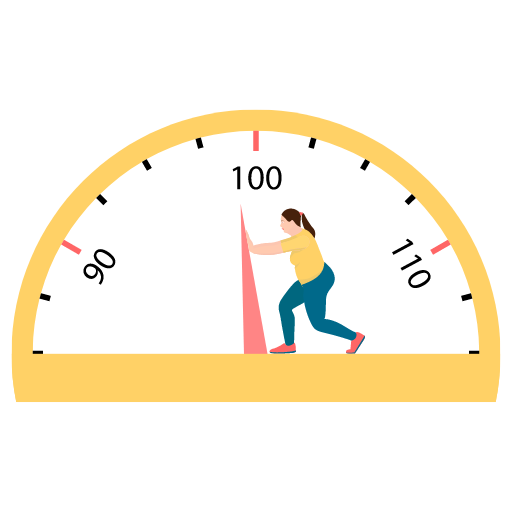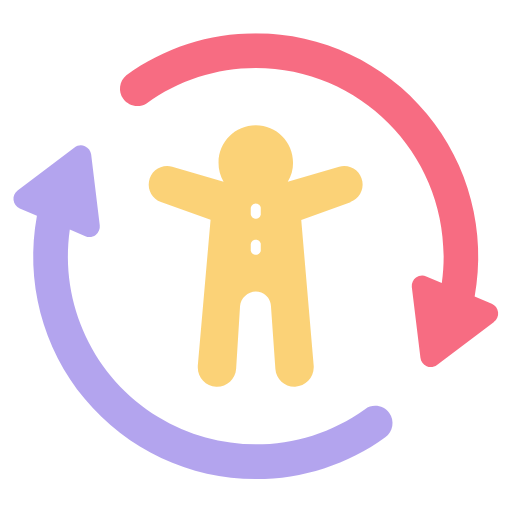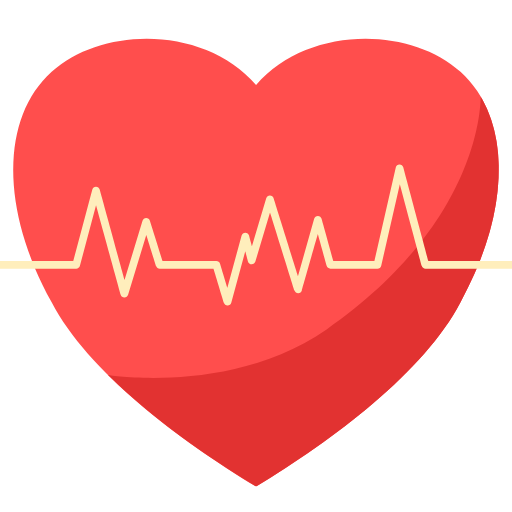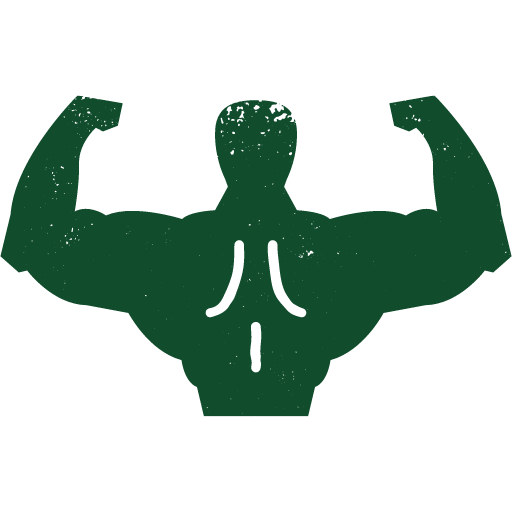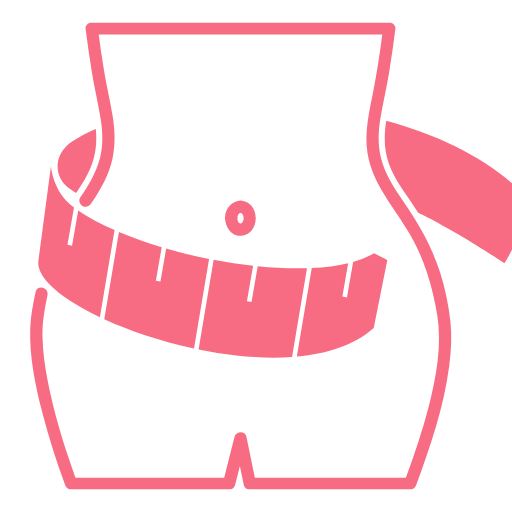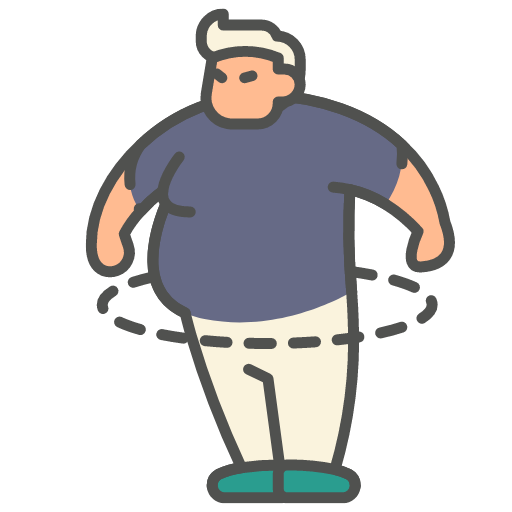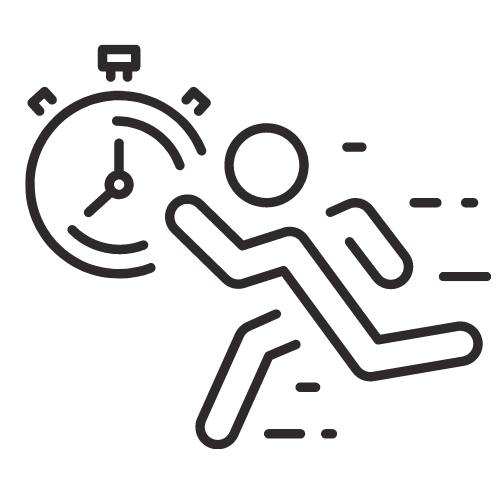Enter your text below:
Total lines: 0
Numbered Output:
About Line Numbering Tool
This tool provides a straightforward way to add line numbers to any text. Users simply paste or type their text into a textarea, and by clicking a “Convert” button, the tool adds numbers to each line. The total line count is displayed, making it easy to keep track of how many lines are in the text. Once the text is numbered, users can copy the formatted text to the clipboard with a single click.
Features of the Line Numbering Tool
This tool offers the following key features:
- Dynamic Line Numbering: Each line of the text is prefixed with its line number when the “Convert” button is pressed.
- Total Line Count: As users type or paste text, the tool counts the total number of lines and displays this information below the input area.
- Clipboard Copying: After conversion, users can copy the numbered text to the clipboard by pressing the “Copy to Clipboard” button, which selects all output text and makes it easy to paste elsewhere.
Use Cases for Adding Line Numbers to Text
Numbering lines in text can be especially useful for:
- Education: Teachers or students may number each line for assignments, annotations, or discussions.
- Editing and Reviewing: Editors can number lines to make it easy to give feedback on specific parts of the text.
- Technical Documentation: When preparing code or instructional content, adding line numbers can help readers follow along.
- Data Formatting: For users working with data in plain text, numbering each entry helps organise and reference information easily.
How to Use the Tool
To use this tool, follow these steps:
- Type or paste your text into the input area. As you type, the tool will display the total number of lines below the input box.
- Click the Convert button to add line numbers to each line of the input text. The formatted text will appear in a separate output box below.
- To copy the numbered text, click the Copy to Clipboard button. This will copy the formatted text so you can paste it into a document, email, or another application.
Benefits of Using This Tool
Using this tool is a fast, efficient way to organise text by lines and create a consistent structure. The automatic numbering saves time compared to manually adding numbers, and the built-in copying feature streamlines the process for moving the formatted text into other documents. This tool is also a useful starting point for more complex text-processing applications that involve line-based formatting.